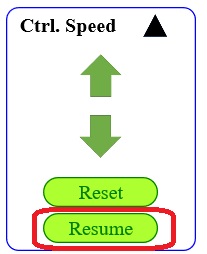When you check <Train Route Setting> check box on and press <Proceed> button on Start Page, Simulation Detailed Setting page opens.
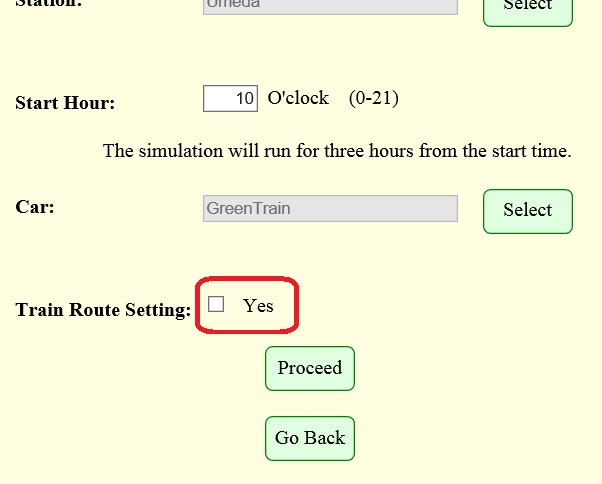
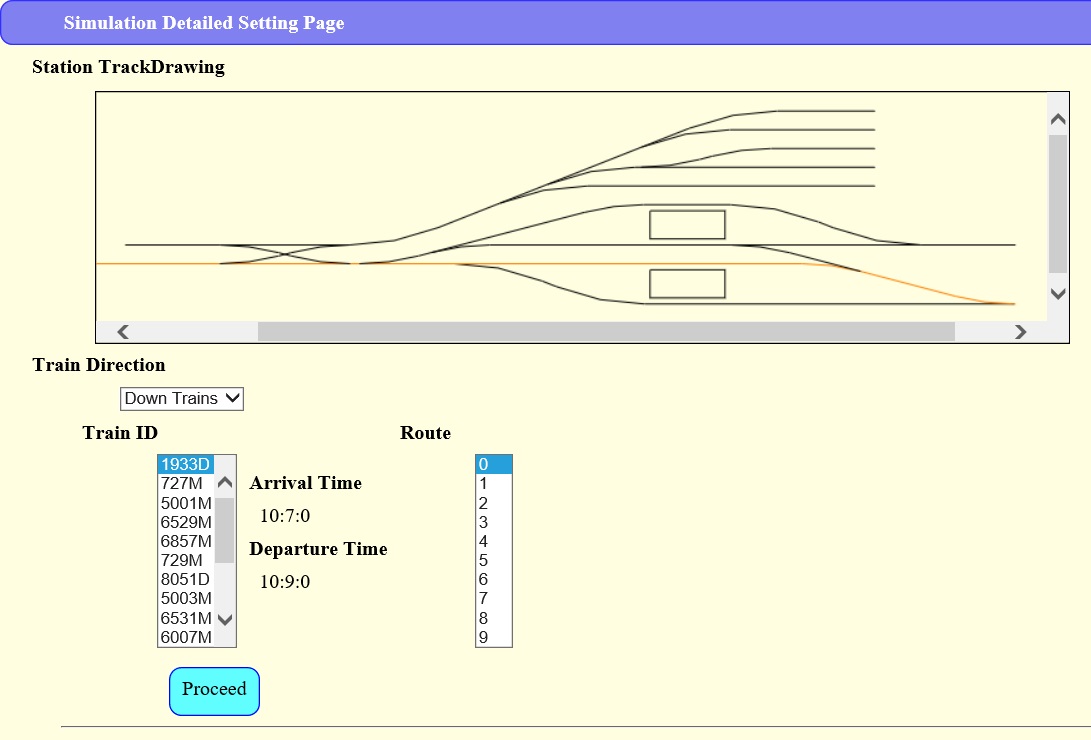
You can specify a platform for each train, confirming a station track drawing.
<Train Direction> combobox is to switch between down and up trains. Once you select a train, the corresponding time information is displayed, and the specified root ID is selected with the included tracks highlighted on the station track drawing.
When you select a route, a confirmation dialog box on train route modification opens.
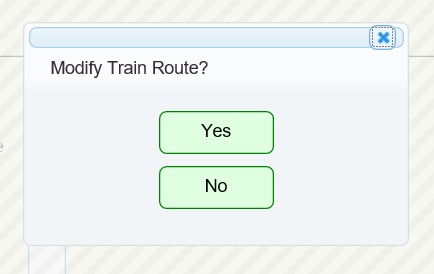
Say <Yes> to activate your selection. <No> button is to retrieve the previous selection.
Press <Proceed> button after you finish all modifications.
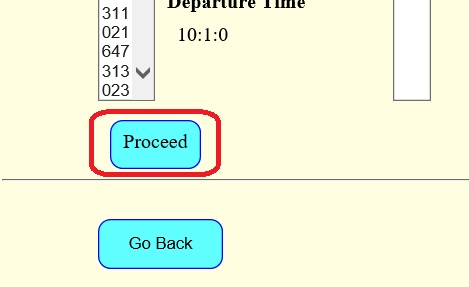
Main Viewer opens, and your simulation starts.
The simulation pauses when the system detects a collision between trains.
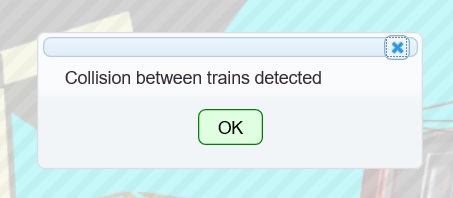
The collided trains are highlighted as well.

Press <Resume> button in Speed Control group to simulate after the collision.